|
|
|
|
| |
| |
|
|
| |
White noise is a form of noise that contains random sound signals at various frequencies together. It sounds like a hiss or gas leaking sound. According to the study, white noise can be used to improve the sleep quality. So, if you're looking for white noise sound, why don't you generate your own by using the Dexster software? Dexster is a powerful audio editing software that come with a bunch of cool and useful features. It can be used to generate white noise and save as popular sound format like MP3, FLAC, AAC, etc. In the following guides, we'll show you how to use the white noise generator in Dexster to generate white noise sound. Just download Dexster and follow the simple steps below. |
| |
|
Windows 7, 8, 10, 11 (32/64-bit) |
| |
Install and Run Dexster |
| After downloading the setup file , run the setup and follow the screen instructions to install the software. Upon completion, double click the Dexster icon on the desktop to run it. |
| |
Insert Silence |
Click on the Edit menu of the Dexster window and select Insert Silence. Enter the white noise length that you would like to generate. For example, if you want to create a 60 seconds long white noise sound, then just enter 60 seconds on the Silence Time. Click on the OK button to apply the changes. |
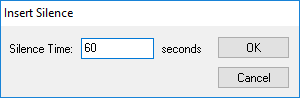 |
| |
White Noise Generator |
| After inserting the silence, click on the Effect menu of the Dexster window and select White Noise Generator. Select White Noise for the Noise Type and leave the parameter value for Amplitude. Then, click on the OK button to start generating the white noise sound. |
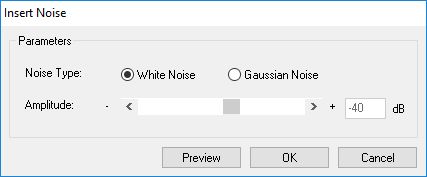 |
| |
Save White Noise Sound |
| Once the white noise sound is generated, you may now save it as popular sound format like MP3, FLAC, AAC, etc. Click on the File menu and select Save As. Enter the filename and choose the desired sound format. Lastly, click on the Save button to save the generated white noise sound. |
| |
| |
| |
| |
|
| |
 |
Dexster Audio Editor |
| Price: USD 45 |
| for Windows 7, 8, 10, 11 |
| |
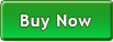 |
 |
| |
|
|
| |
|
|
|
|
|
|
|