| |
|
|
| |
Dexster provides the most complete solutions for your audio recording task. With Dexster, you can record audio from different type of sources such as the Internet streaming audio, microphone, vinyl, cassette tapes, and "what you hear" from the PC speakers. It allows you to split a long recording into separate individual tracks, remove or delete unwanted parts of the recording, and burn the recording as an Audio CD. In addition, you can also fine tune your audio recording by removing unnecessary background noises with the noise removal feature. Here's the tutorial for using Dexster to record audio. |
| |
Install Dexster Audio Editor |
| Download and install Dexster Audio Editor. Complete the software installation and Run the software. |
| |
Select the Audio Recording Source |
| On the right panel, select the audio recording input source under the Record. |
| To record audio from the microphone: Select MIC or Microphone |
| To record audio from the devices like LP, Vinyl, and Cassette Tapes: Select Line-In |
| To record audio from the streaming sources: Select Stereo Mix or What You Hear. If you're unable to select stereo mix, you refer to our guide on how to enable stereo mix in Windows 10. |
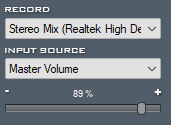 |
| |
Start Audio Recording |
| Once you've selected the recording source, click on the Record button on the toolbar. Select No Time Limit and Click on the OK button to start the audio recording. |
 |
| |
Save the Audio Recording |
| Click on the Stop button on the toolbar to stop the audio recording. Then, Click on the File menu, Save as and save the recorded audio. |
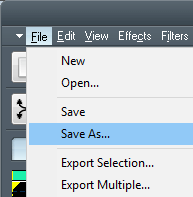 |
| |
| |
| |
|
| |
 |
Dexster Audio Editor |
| Price: USD 45 |
| for Windows 7, 8, 10, 11 |
| |
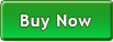 |
 |
| |
|
|
| |