| |
|
|
| |
Export Multiple in Dexster is useful to split audio file into multiple smaller and manageable parts. It is designed to split MP3, WAV, FLAC, AAC, and other popular audio formats without impacting the original quality. It allows you to split audio file based on the length, silence, audio markers, and number of files you want to create. You can also customize the output file names by adding prefix and suffix into it. Here's a guide that will show you how to use the Export Multiple in Dexster to split audio file. |
| |
1. Download and install Dexster Audio Editor |
| Click here to download Dexster. After the installation run audioeditor.exe and follow the installation wizards to install the software. |
| |
2. Open Audio File |
| Click on the File menu and select Open to load the audio file that you would like to split. Commonly used audio formats like MP3, WAV, FLAC, AAC, M4A, OGG, WMA is supported. |
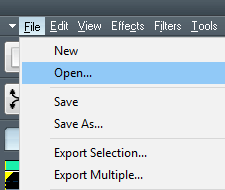 |
| |
3. Set Output Format |
| Once the audio file has been loaded, click on the File menu and select Export Multiple. From the window that appears, select the output audio format and attributes that you wish to save. Click on the Destination and Options to proceed to the following step. |
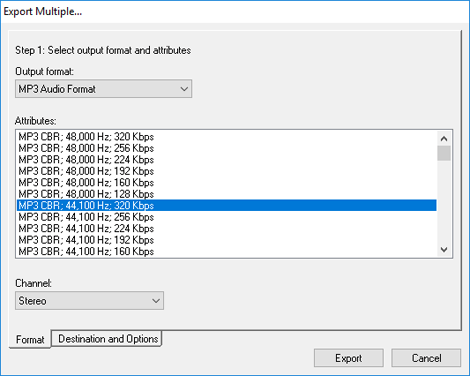 |
| |
4. Select the Split Mode |
| There are 4 different types of split mode, you can use to split audio file: |
| a) Fixed Length - Select this mode if you would like to fix the length of the individual tracks. For example, if the length of the source audio is 5 minutes and you've set the fixed length to 1 minute, after the split, you will get 5 audio files with 1 minute in length. |
| b) Number of Files - Select the number of audio files you would like to create and divide the split into. |
| c) Audio Markers - The split will be done based on the Audio Marker position you've added. |
| d) Silence Detection - It will auto detect silence in the audio and split the file at these points. If your audio file contains multiple audio tracks, this option is useful to split it up into individual tracks. |
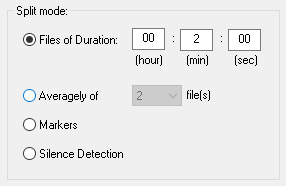 |
| |
5. Set Output File Name |
| You can also customize the output file names by adding Prefix or Suffix of your choice. |
| |
6. Start the Split |
| Click on the Split button to start splitting the audio file. |
| |
|
| |
|
| |
|
| |
 |
Dexster Audio Editor |
| Price: USD 45 |
| for Windows 7, 8, 10, 11 |
| |
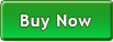 |
 |
| |
|
|
| |