| |
| |
 |
Dexster Audio Editor |
| Price: USD 45 |
| for Windows 7, 8, 10, 11 |
| |
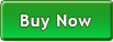 |
 |
| |
|
|
| |
|
Need to mix two or more songs together? Or maybe you want to know how to mix only specific part of a song with another? Dexster can help! Apart from audio editing capability, Dexster also supports song mixing features where it allows you to mix multiple songs together. You can use Dexster to mix the entire song or only the selected portion of the song with another. You can also adjust the amplify or volume level of the complete mix. If you want to learn how to mix songs, just download the Dexster software and follow the instructions below. |
| |
1. Install Dexster Audio Editor |
| Open the setup file you've downloaded and follow the instructions to complete the installation. Select Run Dexster at the end of the installation. |
| |
2. Load the Song |
| Click on the File menu of the main screen of Dexster, and Select Open. Select the first song that you would like to mix with another song and click on the Open button to load the song into the waveform. It will take a few seconds for the song to be fully loaded. |
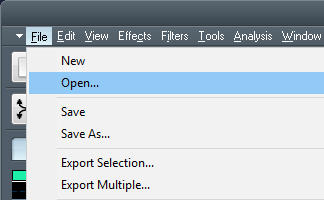 |
| |
3. Select Mixing Area |
| Once the song has been loaded, select the portion of the song that you would like to mix with another song. To select the entire song, click on the Edit menu and choose Select All. |
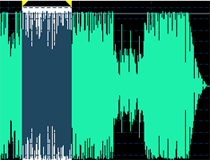 |
| |
4. Select Another Song for Mixing |
| Once you've selected the mixing area, click on the Edit menu and select Mix From File. Select another song that you would like to mix with the currently selected mixing area. The Song Mixing Window will then appear. You can adjust the amplify or volume of the complete mix. Click on the Preview button to hear the preview of the mix and OK button to apply the changes. |
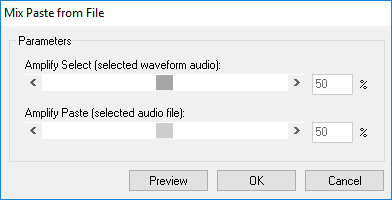 |
| |
5. Save the Mix |
| Dexster will then mix the songs together. Upon completion, click on the File menu and select Save As. Choose an audio format for this mix and click on the Save button to save. |
| |
| That's it. You just learned how to mix songs using Dexster software. |
| |
| |
|
| |
|