|
|
How to adjust Audio Recording Volume |
|
|
| |
| |
| |
 |
Dexster Audio Editor |
| Price: USD 45 |
| for Windows 7, 8, 10, 11 |
| |
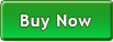 |
 |
| |
|
|
| |
|
| Adjusting audio recording is a crucial step in ensuring optimal sound quality. By tweaking the recording volume, you can tailor the audio levels to match your specific requirements. Whether you need a louder or softer recording, it's as simple as adjusting the volume slider. Increasing the recording volume can enhance the clarity and presence of the audio, while decreasing it can prevent distortion or overpowering. With this flexibility, you have the ability to fine-tune the audio recording to achieve the desired outcome, resulting in a more enjoyable and professional listening experience. |
| |
| To meet your desired audio level, you may adjust the recording volume while recording. Simply use the volume slider located at the bottom. Slide it to the right to increase the recording volume or slide it to the left to decrease it. |
| |
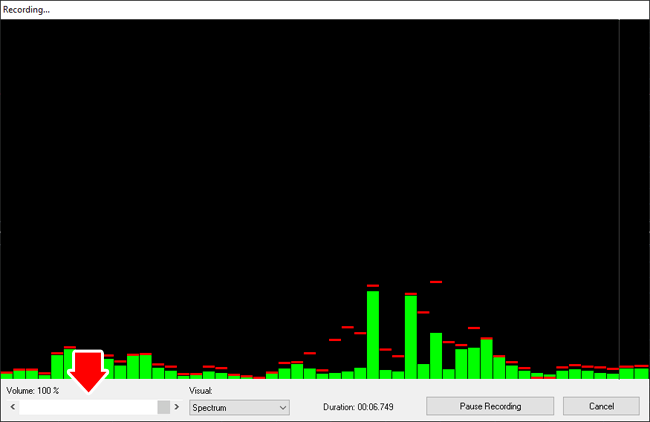 |
| |
| |
| |
|
| |
|
|
|
|
|
|
|
|